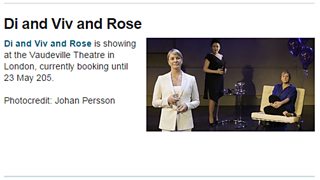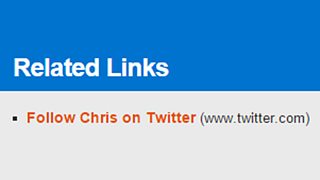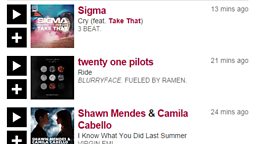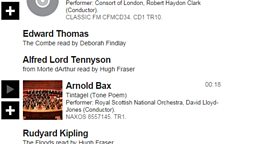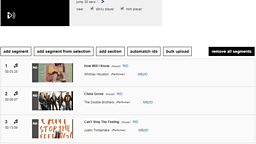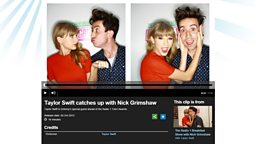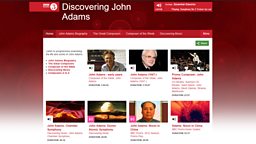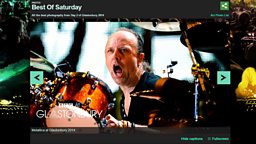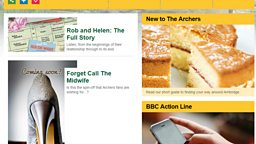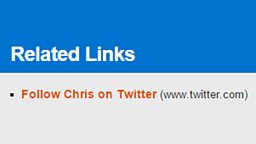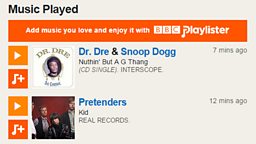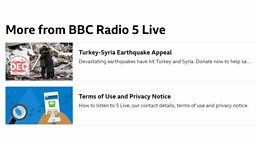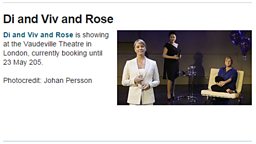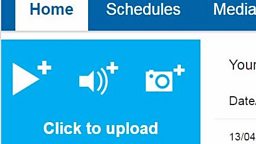Main content
Station Promo Links
The non-audio 'More from...' promo links on Sounds station pages are curated in iBroadcast2. If you are responsible for publishing these, please contact R&M Support for permissions.
You Will Need
- The URL that you would like to promote
- An image – JPEG, 1920x1080 pixels (16:9)
- A title and short synopsis
Before You Start
Upload your media to the Media Library
Click on the Add new drop down menu and select Promotion
Quick Guide
- What To Promote - Select a URL and an accompanying image
- Where To Display - Select the Promote to a legacy destination option and navigate to the relevant homepage using the blue drop down arrows.
- Details and Scheduling - Give your highlight a title, synopsis, start date and start time (you can also add an end date and end time, but this is optional).
- Related Links - Do not add any related links
For more information:
Optional Functions
- View and edit highlights - Select Schedules in the top navigation bar and click the view promotion destinations link. Use the blue drop down arrows to navigate to the relevant homepage.
- Add promotion from legacy destination - You can create a promotion from the network homepage page, this will miss out step 2 of the above process.
- Show active highlights - This displays all of the highlights that are currently set to appear live on your homepage.
- Show all highlights - This displays all of the highlights that are attached to a page.
- Stop or Copy highlights - If you select copy you will start at the beginning of the Quick Guide.
- Reorder - Reorder your highlights by dragging and dropping them into the desired order and then click the save order button.
- Jump to date/time - Use the Jump to date and time options in the top-right corner to view which highlights are scheduled to go live in the future and when old highlights (that are no longer live) were scheduled in the past. Select the time you would like to view and click the blue go button.
- Reset to current date/time - Use the reset to current date/time option on the yellow bar to overwrite any Jump to options that you may have selected.
Step-By-Step Guide

Related Tasks
-
![]()
Add an image.
-
![]()
Create promotions.
-
![]()
Add supporting content.
-
![]()
Add related links.