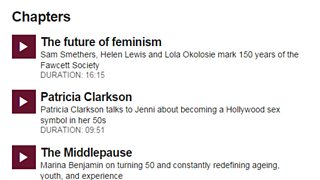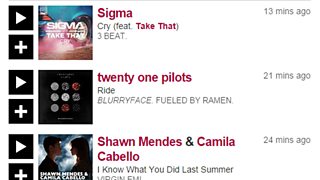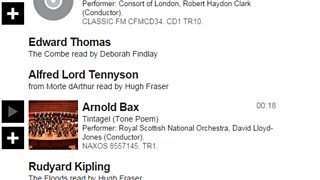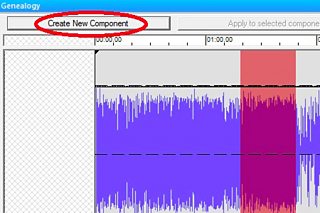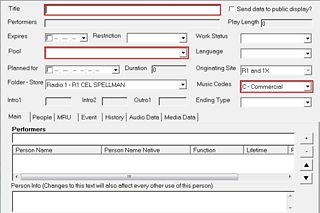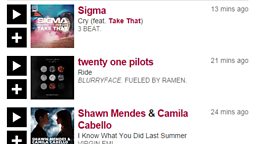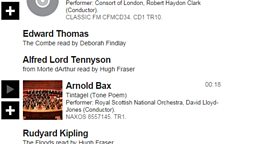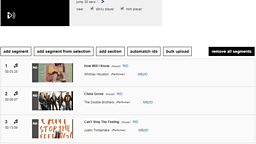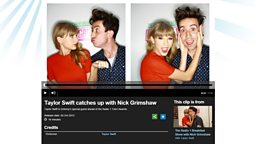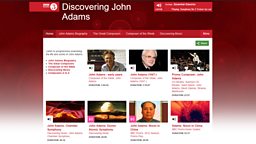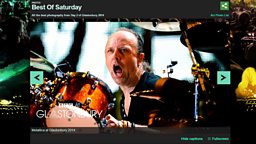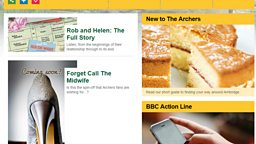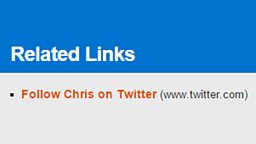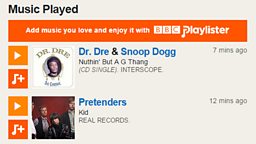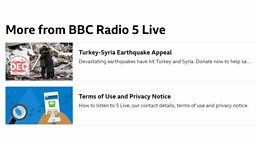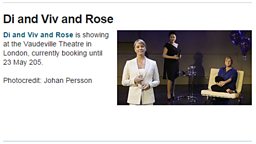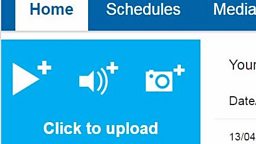Bulk Adding tracklists and segments
In iBroadcast2 there are four different kinds of segments. The most commonly used segment is a music tracklist (which appears as “Music Played” on a programme page), but you can also create speech, highlight and chapter segments (chapters allow the audience to jump to a particular point in your programme).
There are many ways segments can be added to episode or clip pages. This guide tells you how to bulk upload using iBroadcast2.
You will need
- PID of the page you are adding the track to.
- bulk upload .txt file
Before you Start
You need to prepare you bulk upload .txt file. You can either do this by exporting a .txt from Proteus, Using the or manually typing in using the following format: (for more information on any of these options see the Step-by-Step Guide)
Popular Music:
Offset: hh:mm:ss
Title: track title (no more than 128 characters long)
Performer: performer name
Label: label name
Album: release title
Classical Music:
Offset: hh:mm:ss
Composer: composer name (in title case)
Title: track title (no more than 128 characters long)
Performer: performer name
Performer: performer name 2
Label: label name
Album: release title
Speech Item:
type: speech
Title: item title (no more than 128 characters long)
Synopsis: Text (no more than 90 Characters long)
Chapter item:
type: chapter
Title: item title (no more than 128 characters long)
Synopsis: Text (no more than 90 Characters long)
offset: hh:mm:ss
duration: hh:mm:ss
If you want to split your list into sections then indicate the section titles with equal signs at
either end (e.g. =Featured Artist=). At the end of the section put =END=.
=Section Name=
performer: Track 3 Artist
title: Track 3 Title
performer: Track 4 Artist 1
title: Track 4 Title
=END=
Quick Guide
- Manage Segments - Go to the episode or clip page in iBroadcast2, select the Segments link in the left hand navigation window and then click on the manage segments button on the right of the screen.
- Upload Your Bulk Upload File - If you have created a bulk upload file, then click the blue bulk upload button, select your .txt file and click Open.
- Publish Segments - Check your segments (or tracklist) list for any typos, make sure the correct contributors have been added and their roles have been defined. When you have completed adding and checking segments, press the green save button.
Step-By-Step Guide

Common Questions
I see a proxy error warning when I save my tracklist. What should I do?
Refresh the page. Don't go back, don't close the window, just refresh. You may have to do this two or three times before it works.
Why is the artist shown in my tracklist incorrect?
Incorrect artist names are often due to issues with auto-matching.
If this happens contact R&M.Support@bbc.co.uk with full details of your programme and the name of the artist/track that is not displaying correctly.
How do I fix an incorrect audio preview snippet in my tracklist?
Contact R&M.Support@bbc.co.uk with full details of your programme, tracklist and the name of the artist/track with the incorrect snippet.
Why isn't my batch upload working?
There may be an issue with your text.txt file. Check your file for any errors and try exporting again using the .
If the batch upload does not work after this, contact R&M.Support@bbc.co.uk with full details of your programme and include your text.txt document as an attachment.
Related Tasks
-
![]()
Guide to adding Chapter segments in iBroadcast2.
-
![]()
Guide to adding music segments in iBroadcast2.
-
![]()
Guide to adding speech segments in iBroadcast2.
-
![]()
How to use Highlander鈥檚 Genealogy feature to upload audio for your entire programme
-
![]()
How to create a Take Data Card and add metadata for an individual music track
-
![]()
How to create a Take Data Card and complete metadata for live music tracks