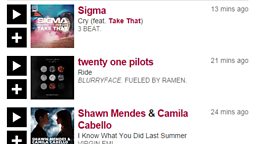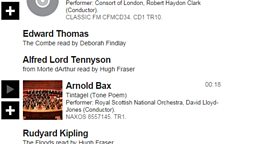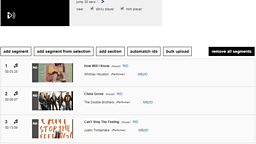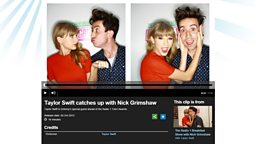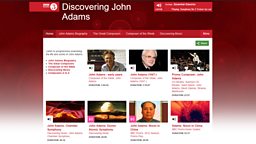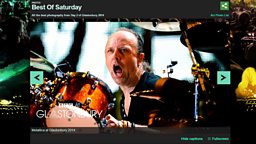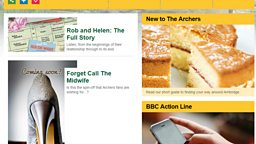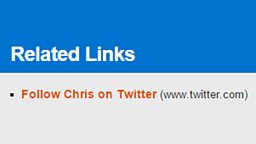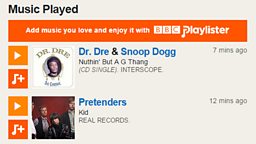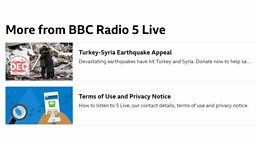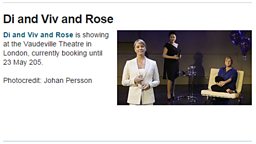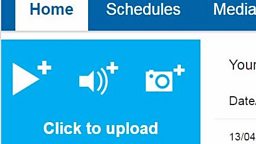Main content
Adding speech segments
In iBroadcast2 there are four different kinds of segments. The most commonly used segment is a music tracklist (which appears as “Music Played” on a programme page), but you can also create speech, highlight and chapter segments (chapters allow the audience to jump to a particular point in your programme).
There are many ways segments can be added to episode or clip pages. This guide tells you how to Manually add or edit individual speech segments using iBroadcast2.
Quick Guide
- Manage Segments - Go to the episode or clip in iBroadcast2, select the Segments link in the left hand navigation window and then click on the manage segments button on the right of the screen.
- Add Individual Segments - Select the add segment button.On the following page use the Type drop down menu to select the Speech segment. Complete the fields you wish to display on your episode page – A title is required, but the rest are optional. Once this form is complete press the blue add button.
- Publish Segments - Check your segments (or tracklist) list for any typos. When you have completed adding and checking segments, press the green save button.
Optional Functions:
- Editing a Segment Title - To edit a segment’s title, hover over the segment and click the relevant edit button.
- Reorder Segments - To reorder your segments click on the item you wish to move and a green box will appear. Simply drag and drop the green box into the correct place.
- Adding Section Headers - You can add a subheading (section header) to a segment or a group of segments. Navigate to Segments then click manage segments. Click on the add section button and the following window will appear. Type your section header in the Section title field and then use the drop down arrow above this field to select the first segment that you would like to appear underneath this section header. To continue, click the blue add button. The section title will now appear and there will be a black box around the first segment. You can add additional segments under a Section Header by dragging and dropping them into the black box.
- Delete Segments - Go to Segments then click manage segments. Hover your mouse over a segment and click the remove button which appears. To remove all segments click on the black remove all segments button at the top or bottom of the playlist.
Step-By-Step Guide