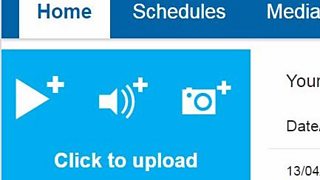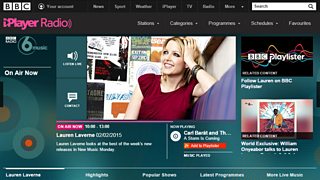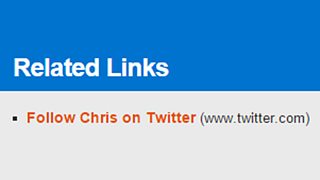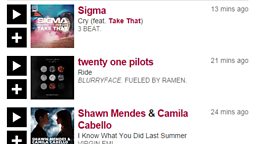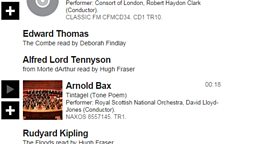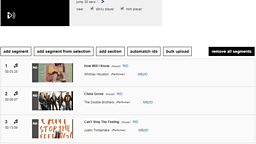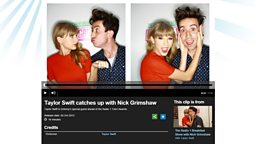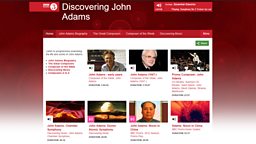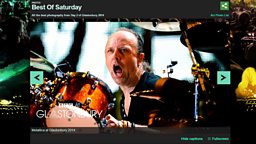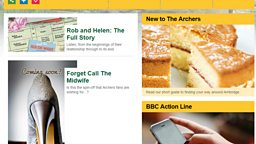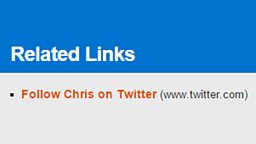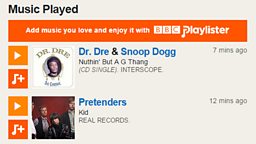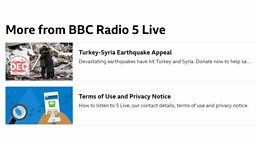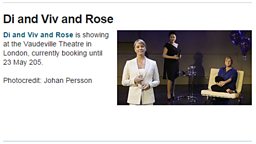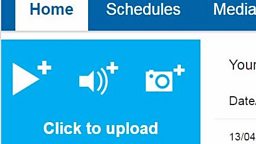Main content
Supporting Content
Supporting content can be added to brand, series or episode pages. It is a good way of linking to additional content using text or an an eye-catching image.
Before You Start
Images must be uploaded to your Media Library and have basic details added before they can be used as supporting content
Images must be uploaded in JPEG format with a 16:9 aspect ratio (the recommended image size is 1920x1080 pixels with a minimum of 640x360 pixels)
Quick Guide
- Manage supporting content - Navigate to the brand, series or episode page that you are adding content to and click the manage supporting content button
- Add content - Click the blue Add content link
- Add title, scheduling details and text - Add a title. Scheduling details, images and text are all optional. If you have added text, the text box has basic formatting funtions including bold, italic and the option to add hyperlinks. Click blue save button.
- Publish - Click the green save button to publish your supporting content.
For more information:
Optional Functions
- Reorder content - Click the item you wish to move and a green rectangle will appear. You can now drag and drop it into place.
- Edit or Delete supporting content - Use the blue Edit | Delete links to the right of an item to update or delete any supporting content.
Step-By-Step Guide

Common Questions
Can I add multiple links to my supporting content?
Yes, you can add multiple links to supporting content. Simply repeat the add hyperlink process.
Related Tasks
-
![]()
How to upload media.
-
![]()
Add an image.
-
![]()
Create promotions.
-
![]()
Add related links.