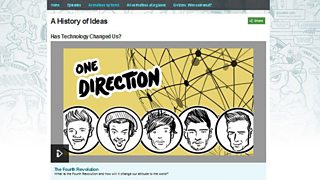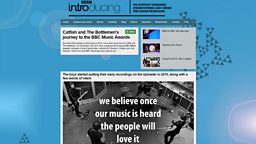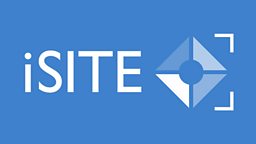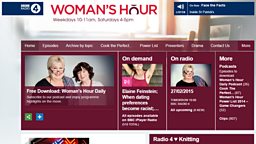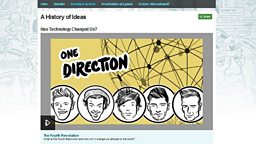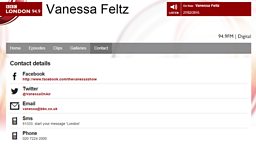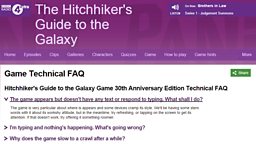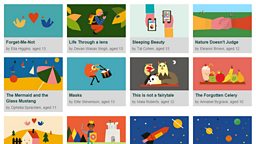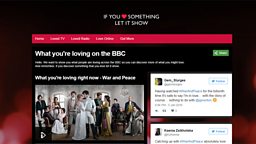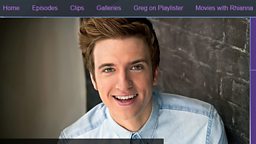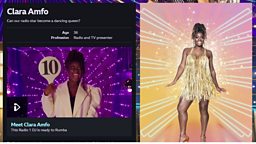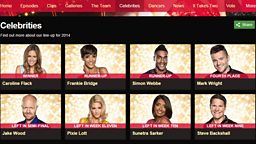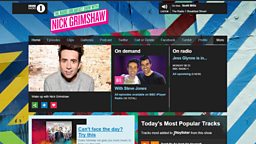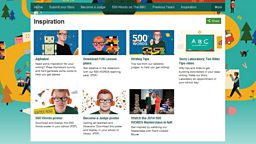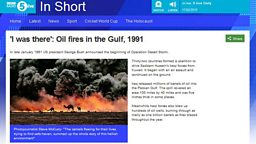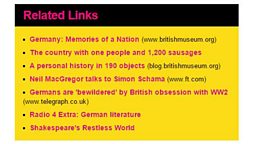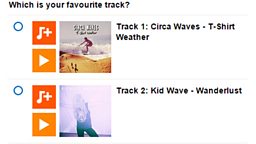Main content
Prose
Article pages are made up of different content blocks. Prose boxes are primarily used for text, but you can also add associated images, clips and pull quotes.
You Will Need
- Prose Block Form Name (this is to help you find your page in iSite2, it will not be displayed).
- Your text.
Before You Start
Go to iSite2 and select the project you want to work on. If you do not have access to the correct group, please contact R&M.Support@bbc.co.uk.
Quick Guide
- Create a Prose Box - If you are in an Article Page, click the blue create new link below Primary or Secondary Content and select Content - Prose. Alternatively, navigate to the Project Dashboard tab and click the blue create new link by Content - Prose.
- Add Content Block Name - Give your form a recognisable name so that it is easy to find in iSite2. This is not publich facing and must be unique accross your project space.
- Add Prose - Enter your text into the rich text section of the form. You can add basic formatting and hyperlinks.
- Publish - Click the orange save button and then click the green publishbutton. If you don't publish now you will be prompted when you publish your article or profile page.
You can preview how your Prose content block looks from the article page in iSite2..
For more information:
Optional Functions
- Add Title - Fill in the space under the Title tab on the form. This will appear at the top of the content block.
- Add Associated Media - Add images, clips and pull quotes in the associated media section of the form. You can also select the position of the associated media.
Step-By-Step Guide

Related Tasks
-
![]()
Create an article page in iSite2
-
![]()
How to create an image content block
-
![]()
Create a clip content block
-
![]()
Publish an image in iBroadcast2