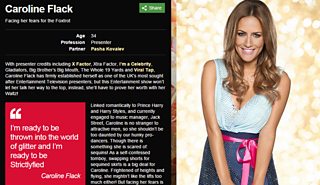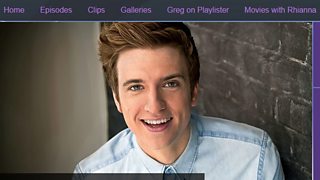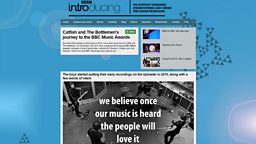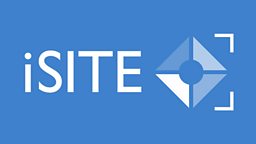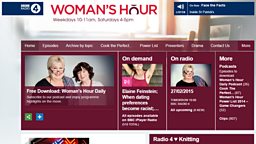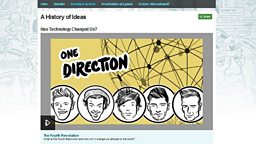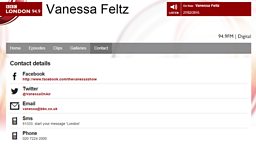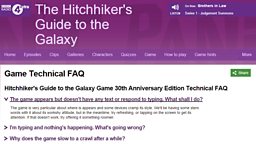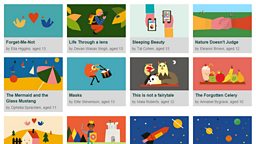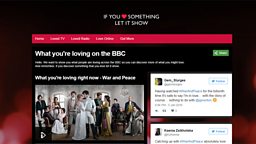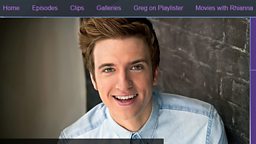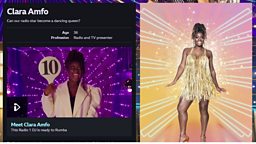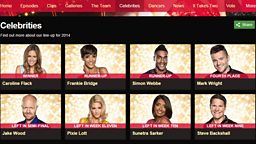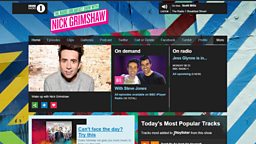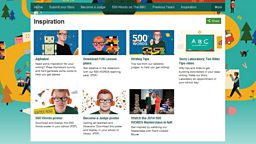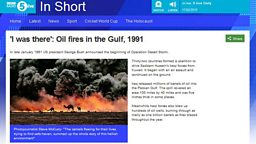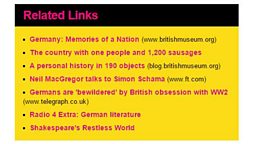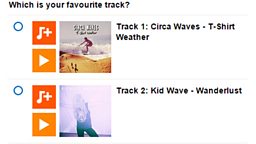Profile Pages - Group
There are two types of profile page; Group and Individual. Both use the same form. You can attach an Individual profile page to a Group page using the Parent Profiles option.
This guide covers group profiles (e.g. or ) for more information about individual profiles (e.g. or ) read the .
A Group Profile page is an aggregation or index of individual profile pages. These 'parent' pages automatically show promos for all profile pages with that parent assigned. This allows you to create groups of related pages and will automatically provide horizontal navigation from one child page to another. A child page can have one or more parents and a parent page can also be assigned to another parent.
You Will Need
- Profile Name - This is to help you find your page in iSite2, it will not be displayed
- Title and Long Synopsis
- Profile Image PID
Before You Start
Go to iSite2 and select the project you want to work on. If you do not have access to the correct project, please contact R&M.Support@bbc.co.uk.
Quick Guide
- Create Profile Page - Select 2.Profile Page from the Create new dropdown menu.
- Add Metadata - Add a Profile Name (this is not public facing), a Title (this is public facing), Long Synopsis and select Group as your the Profile Type. You can also add an optional Short Synopsis, which will display on aggregation pages.
- Add Profile Image - Add a Profile Image by entering an image PID into the blank field or by clicking the blue browse iBroadcast link to search through your Media Library.
- Save parent profile page - Select Save. Then select Publish.
- Attach profile pages to the parent page - In the child individual profile page scroll down to the Parent profile section. Select browse and pick your parent page on the window that appears. Select Confirm.
- Preview and Publish - Click the orange save button, followed by the preview button to see how your Profile Page looks on a range of different devices. Once complete, click the green publish button.
For more information: .
Optional Functions
- Ordering child pages - to override the default alphabetic ordering. Open the child profile page. Enter a number into the Display position field. Lower numbers will appear at the top of the list and you can enter minus numbers.
- Adding multiple parent pages - Go to the Parent profiles section on child profile page. Click the + icon. A blank box will appear. Select browse and select another parent page.
- Add Tagline - Fill in this field to add a tagline to pages which display an aggregation of your Profile Page.
- Edit Display Group Size - If you want other Profile Pages from the Group Profile Page to appear on your Profile Page, then state how many you would like to display in the blank field.
- Add Parent PID - Paste a Parent PID into the blank field to add your Profile Page to a particular brand, series or episode. Your Profile Page will auto associate the parent page's branding.
- Add Branding ID - If you do not add a Parent PID or want your Profile Page to inherit specific branding, then paste the Branding ID into this field. .
An example of a Group Profile Page
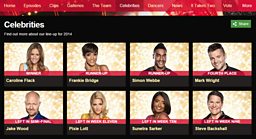
Step-By-Step Guide

Related Tasks
-
![]()
Creating individual profile pages.
-
![]()
Create an article page
-
![]()
How to publish images in iBroadcast2.
-
![]()
How to edit a navigation bar.