Main content
Create A Report
This page explains how to generate statistical data for a series of posts.
You Will Need
Existing posts on social media, which have been appropriately labelled (see ).
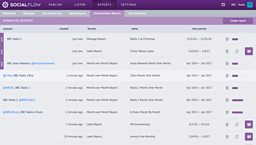
Quick Guide
- Navigate to downloadable reports - From the top menu, click on reports, and then choose downloadable reports from the sub-menu on the reports page.
- Click on create report - found in the top-right hand corner of the page.
- Choose label report.
- Select the relevant label(s) - from the list on the left-hand side, select the labels pertaining to posts you'd like to see reports on.
- Choose a time frame - from the timeframe box, you will be able to access two calendars. The one on the left is the date from which your report will begin, and the one on the right determines the end of the reporting period.
- Name your report - to easily differentiate it from the other reports you will create.
- Click on generate XLS report.
- Download XLS - once your report has generated, and this may take some time, identify your report and click on the purple button on the far-right hand side of the screen - a page icon with an x through it.
Optional Functions
- Message Reports - these work in much the same way as label reports, but cover whole networks rather than labelled messages.
- Month Over Month Report - generates statistical data for months' social media activity, rather than individual posts.
Common Questions
Can I view report data for an individual post?
Yes. This option is available from the .
Related Tasks
-
![]()
How to get access to SocialFlow and request additional support.
-
![]()
A guide to navigating and using the SocialFlow platform.
-
![]()
Remove a post from social media, or one that鈥檚 waiting to go out.
-
![]()
Create Facebook posts that link back to bbc.co.uk.
-
![]()
Use Facebook posts with multiple images to link back to bbc.co.uk.
-
![]()
Like, retweet and reply to comments.















