Publish A Post
This page explains the basics of posting a Facebook post or tweet. There are separate support pages for more advanced post types, such as link posts.
You Will Need
Your post content, such as text and images, and any appropriate labels (see below).
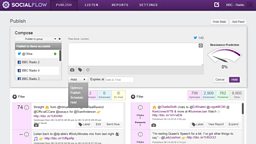
Quick Guide
- Open The Compose Panel - Click on the compose post button, which appears in the top-right-hand corner of any SocialFlow page. It looks a little like a pad of paper and a pen.
- Select Accounts - a green tick on the list on the left-hand side indicates that you are going to post to that particular account.
- Check And Deselect Accounts - SocialFlow will not deselect accounts automatically, so check that you’re not going to post to any accounts you don’t mean to.
- Enter Your Post’s Content - Input your post’s text content in the white text area.
- Set To Publish - From the drop-down menu in the bottom-left-hand corner of the Compose Panel, select the Publish option.
- Publish - Click on the purple Publish button to send your post.
Optional Functions
- Add Photos/Video - use the camera button to add photos or videos to your post. There are very particular specifications for Twitter videos, which you can find in the common questions section of this page.
- Label - Labels allow you to look up the statistics for a particular show, strand or feature, and can be applied using the label button. You might add a label based on a show, for example Lauren Laverne, or a feature, such as Live Lounge.
- Schedule - Choose a date and time at which to publish your post.
- Hold - Save your post in the queue, without a given publish date. Please remember to add an expiry date when putting your post on hold.
- Optimise - Allows SocialFlow to determine when the best time might be to publish your post. Please don’t use this unless you have previously agreed to do so with an administrator.
Common Questions
How do I edit a Facebook post after it鈥檚 published?
Once a Facebook post has been published it can’t be edited so you need to be certain that it’s correct and that you’re happy with it before publishing. In emergencies you can delete a post by finding it in your Published queue, clicking Expand and then Delete.
How do I create a gallery in Facebook?
You can’t create a gallery in Facebook. Better practice would be to create a gallery in iBroadcast published on on your series/brand page and then to link there.
Can I upload videos to Facebook or Twitter?
Yes, but there are certain specifications for videos on Twitter:
- 15mb or less
- Up to 2 minutes 20 seconds in length
- Dimensions between 32×32 and 1280×1024 pixels
- Aspect ratio between 1:2.39 and 2.39:1
- Maximum frame rate of 40 fps
- Maximum bitrate of 25 Mbps
Related Tasks
-
![]()
How to get access to SocialFlow and request additional support.
-
![]()
A guide to navigating and using the SocialFlow platform.
-
![]()
Remove a post from social media, or one that鈥檚 waiting to go out.
-
![]()
Create Facebook posts that link back to bbc.co.uk.
-
![]()
Use Facebook posts with multiple images to link back to bbc.co.uk.
-
![]()
Like, retweet and reply to comments.















