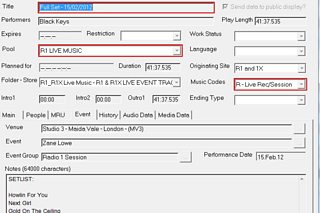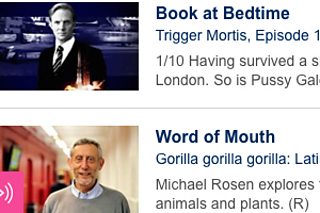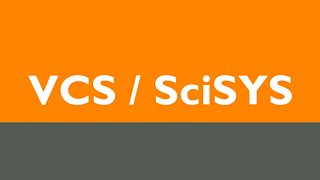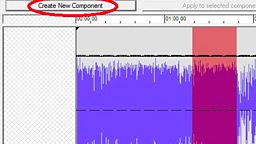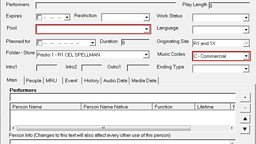How to load entire music programmes into Highlander
This guide explains how to use Highlander’s Genealogy feature to upload audio for your entire programme and identify individual pop tracks for music reporting.
Create a Take Data Card (TDC) for your programme
Select the correct store for your programme then click on File and New before selecting General-DIGA.
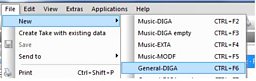
Fill in the title and pool fields for the Take Data Card you have just created. Tick the Send data to public display box to ensure the tracks in your programme are displayed on interactive platforms such as Now Playing.
You will be able to upload the audio file for your entire show to this TDC and use Genealogy to identify individual music items. These individual items still need their own TDCs. If they don’t already exist in Highlander, create them as ‘Music-EXTA’ Take Data Cards.
If your programme contains audio which already has genealogy in VCS (e.g. station trails), you can re-use this genealogy for music reporting but not for public display.
Import your audio file to Highlander
In your store’s list of items either create an empty TDC or EXTA first and use File Exchange to add audio to it.
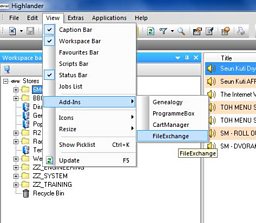
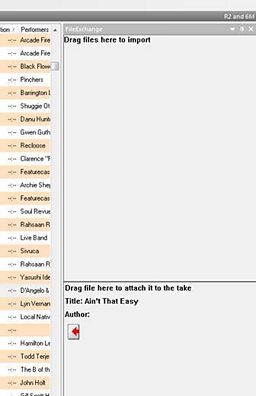

Add your audio file and then click on the Load Genealogy Data icon in the top menu bar.
View the Genealogy Window
Under View and then Add-ins, select Genealogy.
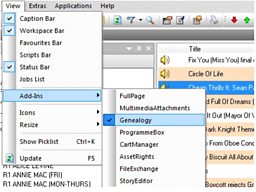

Your audio file will be displayed in its entirety in Genealogy.
Using Startrack with Genealogy
Assemble your programme in Startrack with the relevant Music/Classical/General Take Data Card (TDC) for each item. Save your programme to the correct store as a General-DIGA with 'Send to Public Display' ticked.
With the programme highlighted in the ‘list’ view of your store, click on the Load Genealogy Data in the top menu bar:
Use Genealogy to identify tracks in your audio file
The process for identifying tracks in Genealogy is:
1. Select the Player tab in the Genealogy section of your programme’s TDC.
2. Highlight the area of audio containing the first track and click on Create New Component.
You need to do this for every music item in your programme.

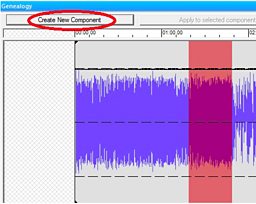
3. Click on List Data tab to see each component you have created.
4. Drag and drop the TDCs for the individual tracks onto the relevant components.
You will be asked if you want to use the metadata from the Take Data Card. Select Yes.
If you’re using a ‘Music-EXTA’ you will also be asked if you want to replace the duration. Select No.
When you have assigned a TDC for each music item, click on the Save changes icon in the top menu bar.

You will see your items listed in Genealogy. You just need to delete any items (such as speech) that don’t relate to music reporting. Right-click on an item and select Delete component.
Related tasks
-
![]()
How to create a Take Data Card and add metadata for an individual music track
-
![]()
How to create a Take Data Card and complete metadata for live music tracks
-
![]()
Editorial guidance on writing titles and descriptions for different platforms
Further guidance and training
-
![]()
Click here for more help on Sadie 6 (91热爆 Desktop Certificate required.)
-
![]()
Click here for a selection of short refresher courses. (91热爆 Desktop Certificate required.)