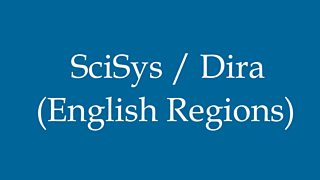Main content
Importing Music Into Dira From The Local Music Store
This is the preferred method for importing tracks into dira! to be played on Local Radio and will ensure that music played logs automatically through Sable PLG.
You Will Need
- Dira Superuser access with full permissions to Sable PLG
- A track downloaded from desktop jukebox or ripped from CD. Save it here: D:\SablePLG\Audio\Music
Quick Guide
- Save your track here: D:\SablePLG\Audio\Music and rename it using the format LM – then the date – then a sequential number starting with 001. EG: LM121216001
- Open Sable – Select Catalogue, then New disc with tracks. Tick Automatic Barcode. Select Barcode Normal from the drop-down box, then fill in Music type, Label, Prefix/Suffix, and Disc Title. Click ‘save’.
- Enter track details - For each track enter the Side, Track, Main Artist, Title, Composer and Publisher. The dira! audio file name should match exactly the file name of the track on the D Drive you created earlier eg: LM121216001. Click save.
- Type accurately - the artist name and title will appear on listeners DAB and Freeview displays exactly as you have typed them. Capitalise the first letter of each word. If the artist starts with the word ‘The ‘ or A’, leave it off the start, and put it on the end, preceded by a comma and a space. ie: Beatles, The (Sable will correct this automatically for public display)
- Export your new track - Click playout … then dira … then export catalogue to dira! Select Local Music then click transfer to dira!
- Wait five minutes - Then go back to the main Sable menu, click playout … dira … reconcile catalogue with dira! Click reconcile.
- Get the levels right - Find the track in Highlander and open it in Startrack. Adjust the levels so that the peaks are just under the dotted line. Then save mix to database, but rather than create a new take, select the option to overwrite the existing file.
Not a Superuser? – .