Design, build and print your own 3D model plane
Step by step instructions on how to make your own 3D model plane using Tinkercad.

Resources are available to download via the links below:
Video Tutorials
These videos illustrate the science of flight, process of design and 3D modeling as well a basic introduction to animation, gaming and 3D printing.
Class 1: Design a Plane - Part 1 Introduction

Meet artist, designer, animator and aviation enthusiast Conánn Fitzpatrick. In this clip Conánn talks about the concept of flight and illustrates some of the aeroplanes that were among the first to successfully take to the skies.
Class 1: Design A Plane - Part 2: Science of Flight

In this video Conánn introduces Harry Ferguson, the inventor and engineer from Northern Ireland who was the first person from the British Isles to build, design and fly his own plane. He also explores the science of flight and discusses how lift, drag and gravity all influence getting airborne.
Class 1: Design A Plane - Part 3: Your Design

What are the most important things to think about when designing a plane? In this video Conánn considers the body, wings, wheels and frame of the plane and what shapes are needed to incorporate these elements into your design.
Class 2: Build a 3D Model Plane - Part 1: Shapes

In this video Conánn explores basic geometric shapes. He illustrates how one dimensional shapes can be given depth and turned into two dimensional shapes by shading or adding a base.
Class 2: Build a 3D Model Plane - Part 2: Tinkercad

Tinkercad is the computer aided design program that Conánn uses to create a 3D model version of Harry’s plane. Watch as he shows how straightforward it is to get started in Tinkercad and how easy it is to manipulate shapes to create new more complex shapes.
Class 2: Build a 3D Model Plane - Part 3: Plane Body
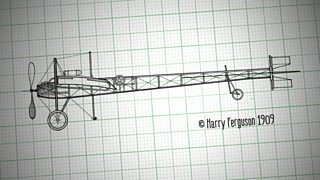
So what are the basic shapes that go into the construction of your plane? Watch as Conánn manipulates and groups together, a pyramid, a box and a roof shape to create the plane's body.
Class 2: Build a 3D Model Plane - Part 4: Wings
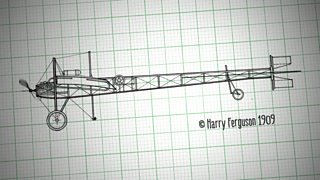
Next Conánn sets about designing the wings for the plane. In Tinkercad he selects a round roof shape and a cylinder to help design the wings and takes his cue from Harry’s own plane when deciding at what angle to position the wings.
Class 2: Build a 3D Model Plane - Part 5: Propellers
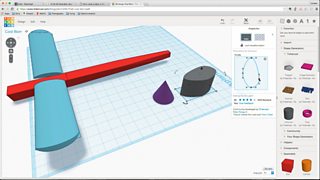
The plane now needs propellers. Watch as Conánn uses a cone and the extrusion tool to create this important part of the build. The model is now really starting to take shape - as the propellers are affixed to the front of the plane.
Class 2: Build a 3D Model Plane - Part 6: Tail
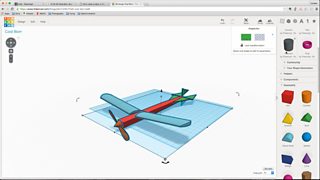
Now with the propeller in place Conánn turns his attention to the tail. The tail of Harry’s plane has both a vertical and a horizontal section - each with two flags. Conánn uses a pipe and a roof shape to recreate the distinctive look of the tail of Harry’s plane.
Class 2: Build a 3D Model Plane - Part 7: Wheels
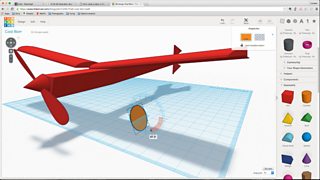
Watch as Conánn creates the wheels of the plane. For your model plane he selects a cylinder and squashes it down so it looks like a plate. He then uses cubes to create the pole and the A frame that connects the front and rear wheels respectively to the body of the plane.
Class 2: Build a 3D Model Plane - Part 8: Engine
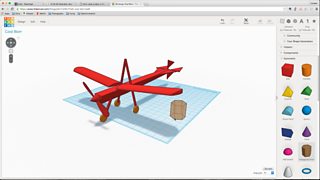
Conánn puts the finishing touches to the plane. Watch as he manipulates a hexagonal prism to form the engine shape of the plane. Rotated and scaled down he positions the shape towards the front of the plane and completes the design.
Class 3: Use Your Model - Part 1: Save 3D Model

Now that the design has been completed there are two options - either open the design in a games engine or 3D print it. In this video Conánn demonstrates the former of these two options, he shows how to save and download the plane and then open it up in Unity - a programme used to create computer games.
Class 3: Use Your Model - Part 2: 3D Printing

Conánn shows how simple it is to download your plane for 3D printing. Watch as he explains how to save the design and then print it with the software that comes with your 3D printer. He also gives us a sneak peek at the finished 3D printed plane.
